Installation
Downloading and Extracting the Nectarblocks Bundle
You will receive a link to download all the components of Nectarblocks in a bundle via your license email. The bundle is also available for download on the My Licenses page of Nectarblocks Web App.
You will need to extract the bundle using a zip file extractor. Inside of the bundle, you will find the following files which can be uploaded individually to your WordPress site:
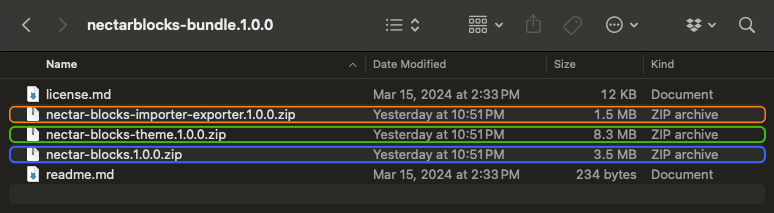
- nectar-blocks.zip: The main Nectarblocks Plugin.
- nectar-blocks-theme.zip: The Nectarblocks Theme (optional, but recommended).
- nectar-blocks-importer-exporter.zip: Nectarblocks Import/Export Plugin.
license.md: The license file for the Nectarblocks Plugin.readme.md: The readme file for the Nectarblocks Plugin.
If you receive an error when uploading your .zip file to WordPress, it's likely because you're trying to upload the main nectarblocks-bundle.zip file instead of the individual plugin and theme files inside.
Uploading Plugins
The following applies for uploading the Nectarblocks Plugins (nectar-blocks.zip and nectar-blocks-importer-exporter.zip) to your WordPress site.
For instructions on installing the Nectarblocks Theme, click here.
-
Access the WordPress Dashboard: Log in to your WordPress admin panel.
-
Navigate to the Plugins Page: In the left sidebar, click on "Plugins" and then "Add New."
-
Click on the "Upload Plugin" Button: At the top of the page, click on the "Upload Plugin" button.
-
Choose the Plugin File: Click "Choose File" to select the Nectarblocks plugin zip file from your computer.
-
Install the Plugin: Once the file is selected, click "Install Now."
-
Activate the Plugin: After installation, click "Activate" to enable the plugin.
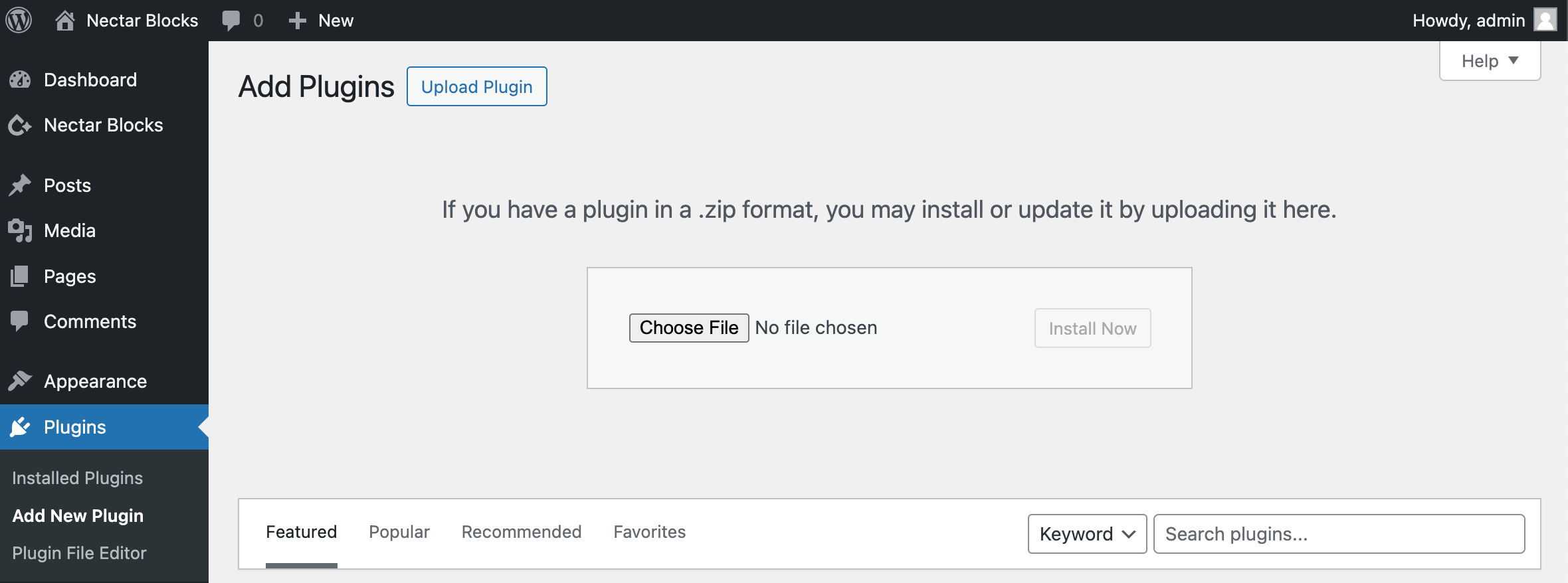
FTP Upload (Alternative)
-
Access your hosting space using FTP software such as FileZilla or Transmit.
-
Extract the nectar-blocks.zip file and utilize only the resulting nectar-blocks plugin folder.
-
Upload the nectar-blocks folder to wp-content → plugins directory and allow for the upload process to complete.
-
Activate the recently installed plugin by navigating to Appearance → Plugins and clicking the Activate button.