Import/Export Plugin
Plugin Installation
Inside of your Nectarblocks download bundle, you will find a plugin called nectar-blocks-importer-exporter.zip. This is the plugin you will need to install for handling demo imports as well as importing and exporting theme and plugin settings.
For more information on how to install the plugin, click here.
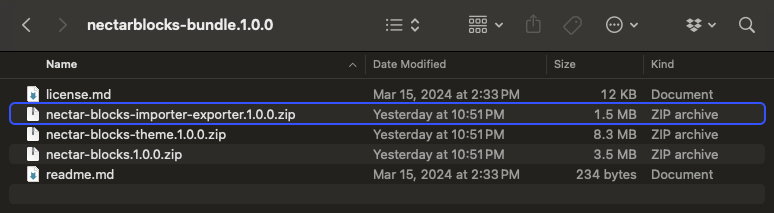
Demo Installation
Nectarblocks includes a one-click demo importer that allows you to import demo content, theme settings and global settings with a single click. This feature is useful for quickly setting up your site to look like one of the Nectarblocks templates.
Video Tutorial
Importing and Exporting Demos
-
Navigate to the Nectarblocks admin tab and then select the Import/Export tab.
-
Click on the demo you want to import.
-
Select which part of the demos you want to install. If the Nectarblocks theme is inactive you will not be able to install the Theme Options.
-
Click
Import Demo. The server will process the demo files and import them into your site. Downloading images could take longer than the default PHP/Wordpress timeout, so you might need to hit the import button multiple times. The import process will continue from where it left off.
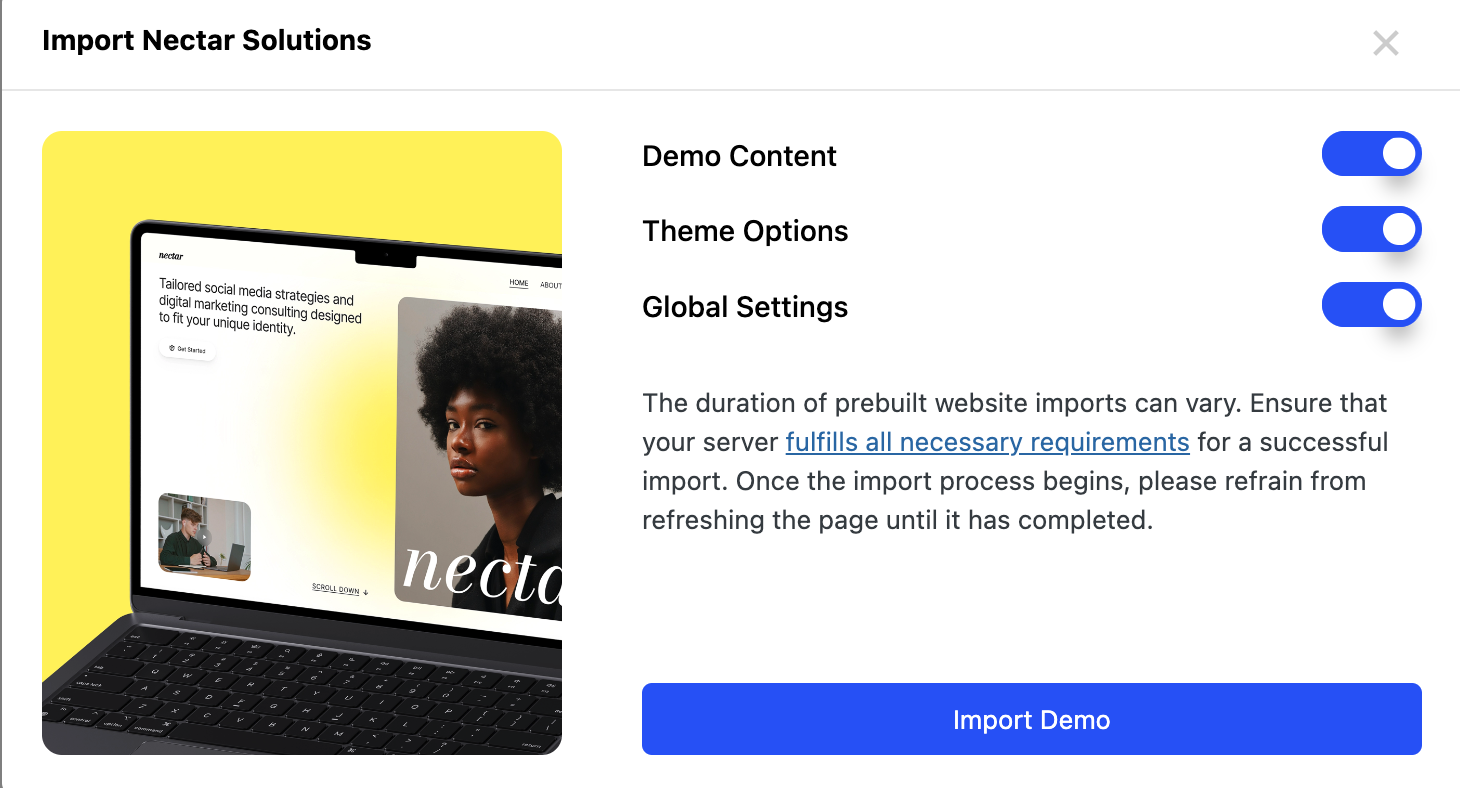
If you run into an error during the demo import process, please ensure your server meets the following requirements:
- max_execution_time: 60 seconds or greater
- memory_limit: 128MB or greater
- post_max_size: 18MB or greater
- upload_max_filesize: 18MB or greater
Importing and Exporting Theme and Plugin Settings
Plugin Settings: Global Settings
Global Settings are primarily located in the right-hand side of of the editor when clicking on the Nectarblocks logo, and a few are contained in this options panel.
Your export will include the following data:
- Global Colors
- Global Typography
- Global Custom Code
Theme Settings: Customizer Settings
Theme Customizer settings are available in the WordPress Customizer (Appearance → Customize) and handle all the general styling for the Nectarblocks theme.
Your export will include the following data:
- General Settings
- Typography Settings
- Layout Settings
- Post Types Settings
- General WordPress Page Settings